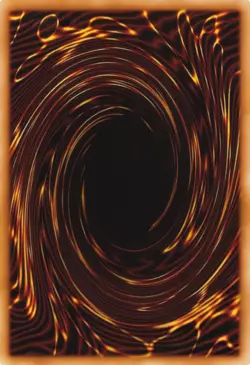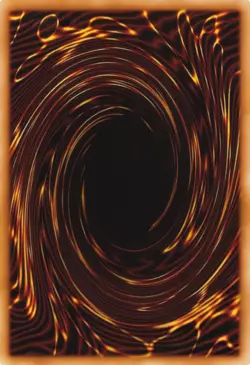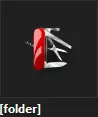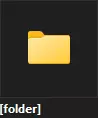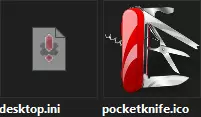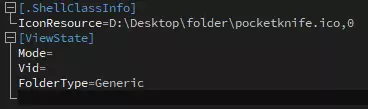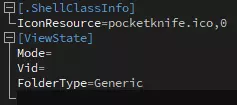Personally, I like taking store photos of devices that I own and making icons of them for use in certain places, like pendrive icons to add them to autorun.inf or audio device icons so they appear in sound device settings. I also like extracting existing icons and modifying them to use for folder icons. I have been fucking around with icons for as long as I can remember and I hoarded a whole bunch of them, some of which I don't think you can find online.
There is a site called Iconspedia from which I grabbed a lot of icons back in the day, but sadly it has became a zombie website, trying to search or open an icon leads to a database error. One of the icons I pulled from that time is a Vista style pocket knife.

The timestamp in the 7z file speaks for itself. I wish there were more Vista style icons like this, though I guess you could just open whichever Victorinox model that you like from their site, take the photo of it and turn it into a nice icon as well. Probably a better option with the modern high DPI screens.
Now, for some advice on how you can
apply icons. Obviously Windows only, since Linux DE's hate the idea of standardizing icon handling.
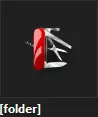
Let's say you've set an icon to a folder, and that icon is located within that folder. Now you decide to move this folder somewhere else.
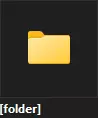
And the custom icon disappears. This will be especially annoying if you want to customize folders on your pendrive and you want those changes to show up on every computer you plug it in. So how do you alleviate this issue?
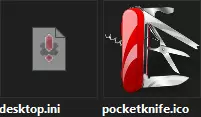
The information about the folder icons is set in the hidden/system desktop.ini file.
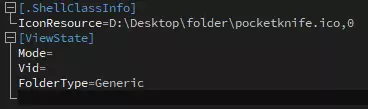
As you can see, it not only contains info about the Explorer view state, you know, whether to show pictures, music etc, whatever, it saves the path to the folder icon. As we can see, it points to an absolute path. It will always try to look for an icon in this exact location, which will obviously fail to apply the moment you move this folder anywhere else.
So let's change this to a relative path.
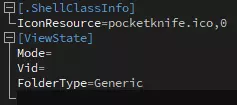
Relative means that when a drive letter isn't specified, or if a dot is specified instead of one, Windows will then trace the file path relative to the file which requests it. Since in this case the file that requests the icon, desktop.ini, is located right next to our icon file, all that is needed is the icon filename. Similarly, if you put the icon in a folder within that folder, you have to adjust the path to
folder\icon.ico, but you get the gist.
Note that sometimes Windows won't show you the right icon after editing desktop.ini if an icon wasn't set or if you broke the icon path. You can nudge Windows into displaying it properly without having to reboot or reinserting your USB drive if you're doing it on there by opening the folder's properties, going to Customize, changing the "Optimize this folder for:" setting back and forth just to activate the "Apply" button and then clicking it. Should be enough to refresh the changes.
You can also apply a custom icon and name to your USB drive through the autorun.inf file. Obviously Microsoft has disabled a lot of functionality of that file due to how easy it was to abuse it by malicious software, but the two main features still work as they're cosmetic only.
The icon parameter works just like the one in desktop.ini, and the label parameter is self-explanatory, sets a custom drive name that can be longer than the one you can set in the drive's settings.
If you're still wondering about what that ,0 by the icon filename means or does, it's pretty simple. If you set an icon from a .exe or a .dll file that has multiple icons, for example shell32.dll, this number will set the icon index, for example
shell32.dll,57. In case of standalone icons, you select the first index, which is 0. It's one of those cases where it counts from 0 and not 1. This is just something to keep in mind since you will be using a GUI to set this index, but in case you delete that number by the end of the filename and it breaks the selected icon, this is why.
An extra crash course for understanding relative paths:
A single dot represents the current location. Not always needed, most of the time the path is assumed as relative if it doesn't start with a drive letter, or root slash on Unix/Linux.
Two dots represent the location directly up in the file tree.
There are also environment variables that you may be aware of, such as %APPDATA%.
Relative paths function absolutely everywhere in your system and can be used in a multitude of ways. For a practical example to get the hang of it, open File Explorer and change your path to
%APPDATA%. Now change it to
%USERPROFILE%\..\... Now change it to
%USERPROFILE%.
You'll learn that:
-variables will always take you to wherever it is that the variable is pointing to
-variable paths are assumed as relative even though they point to an absolute path
-variable paths can be navigated "up" by using
..
In the second example, you've went to your user profile via the variable, then went up by two directories, which landed you at
C:, as it is exactly two directories above your profile folder. If you were to go one directory up, you'd land at
C:\Users.
Unfortunately, Windows shortcuts don't support relative paths, but there are plenty of other parts of the system, as well as plenty of programs that do, and this knowledge can be very useful. There is also the entire topic of process working directories which can be useful to know in some cases, but it's out of the practical scope of custom folder icons.