- Joined
- Feb 22, 2021
Wanna make something like this?
Joshcore is a term coined by Null for any AI cover of him. I made and posted several in the Mad at the Internet thread which were well-recieved. The amount of requests and discussion made me think that starting a dedicated Joshcore thread would be the way to go. For posting non-Jersh related AI covers you found or made, check out the general AI music thread.
The easiest way to make an AI cover is through Google Colab, a cloud-based computing service. This means that you can make these covers on Google's dime and you don't need a good PC to make covers. You'll need a Google account and some sort of audio editing software (I reccomend Audacity.)
9/18/23 edit: Google decided to ban free users for Colab after a few months so I had to rewrite the tutorial. I have no idea why the new Colab I linked to works while the old one got shut down because I'm not a tech person. It'll likely be subject to change again in the future. I have this thread Watched but I get the bug with the forum a lot where it stops telling you when a thread you're watching has new posts so if the links get fucked again just ping me. If you're a discordfag you can join the AiHub Discord Server for up to date tutorials and other voice models.
Tutorial for Dummies (9/18/23)
Tutorial rewritten. As a disclaimer, this new tool takes considerably longer to start up and constantly fucking crashes on me. I recommend looking up local install tutorials to download it on your computer if you have a modicum of technical skill since it's way faster and Google is clamping down on Colab.
This tutorial is for Windows. I have no clue if this works on a Mac or on Linux. If you use Linux you're probably autistic enough to figure it out on your own anyway.
Start by downloading the new and improved Null AI model (112mb) which is an improved version of the older Null AI model (237mb) that you don't need.
EDIT: Some other lolcow models. They can go in the other AI thread.
Ethan Ralph by me
Cyrax by @Strasse
Open this colab link.

At the top of the page, go to Runtime > Run all. It'll take a while so just give it some time.
Once it's done, click the public URL link that appears here.
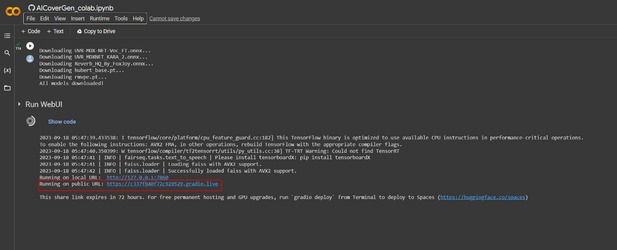
Go to the "upload model" tab at the top of the page you just opened, then upload the Null .zip file you downloaded earlier.
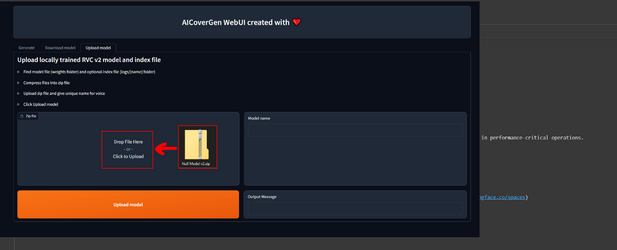
This newer UI allows you to directly link a YouTube video to any song, and it'll automatically separate the vocals, create the AI cover, then recombine the vocals in one click.
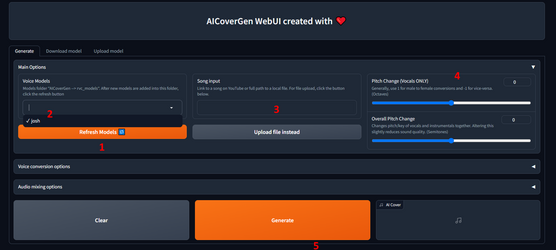
1/2) Click "refresh models" then select Josh
3) Link your YouTube link or directly upload the song file.
4) If we have a high pitched male singer or female singer, set the pitch change to -1.
Pitch change on the top only affects the singing voice. A -1 on that setting is equivalent to a -12 on the Overall Pitch Change, which will also pitch down the instrumental as well. If 0 for pitch shift seems to high and -1 seems too low, setting the overall pitch change to -3 or -4 is usually a decent sweet spot while avoiding making the instrumental low enough to be distracting. Each number in the pitch change represents one semitone, with 12 semitones in an octave.
The quality is decent enough if you're not too invested in it or just want to make something quick. This is what I got after plugging in the theme to Baldur's Gate 3 with default settings.
At this point you'll need two audio files: the instrumental for the song you want, and the isolated vocal track for that song. Some music studios release the vocals and instrumentals themselves. In that case, just look for "studio acapellas" and download them. These will be the highest quality ones you can get. Otherwise, you'll need an AI vocal isolating tool. There are several online that are all about the same quality. Most will require an email to sign up. If you have a good GPU or are willing to wait a while for longer loading times, use Ultimate Vocal Remover. Scroll down to the main download link and use the installer that will walk you through the setup.
Now that you have your Nullified audio, open up Audacity and drag and drop your instrumental file and vocal file in. If you used AI to separate the vocals, they should be already lined up properly and in time with each other. If not, you'll need to manually line them up. If you have a bad ear for tempo and timing I can't help you there because I have good rhythm. /brag
After you've combined your instrumental and vocal tracks again, save and export them as mp3. Making it a .wav file and uploading it here will give Dear Feeder an aneurysm because .wav files are way bigger.
Now that you have your Nullified audio, open up Audacity and drag and drop your instrumental file and vocal file in. If you used AI to separate the vocals, they should be already lined up properly and in time with each other. If not, you'll need to manually line them up. If you have a bad ear for tempo and timing I can't help you there because I have good rhythm. /brag
After you've combined your instrumental and vocal tracks again, save and export them as mp3. Making it a .wav file and uploading it here will give Dear Feeder an aneurysm because .wav files are way bigger.
Here's some songs I've made so far.
Adele- Someone Like You
Chris Chan- Virgin With Rage
Russell Greer- Yo, Yovanna!
Funiculi Funicula
Leonard Coen- Hallelujah
Pharrell Williams- Happy
Icona Pop- I Love It
Blaxxy Girls- If You Feel My Love (Chaow Mix)
Bon Jovi- Livin' on a Prayer
Johnny Rebel- Quit Your Bitchin' Nigger
Red Sun in the Sky
Frank Sinatra- Send in the Clowns
Wowkie Zhang- Sunshine, Rainbow, White Pony
ASi- Super Idol
Brother Hao- Without the Communist Party There Would Be No New China
Fei Yu-ching- Yi Jian Mei
Standing on the Grassland Looking at Beijing (DJ Liu Shaofei Version)
Yakuza- Baka Mitai
The Wolfe Tones- Come Out Ye Black and Tans
Radiohead- Creep
Hava Nagila
Frank Sinatra- My Way
Eminem- Rap God
Eminem- Without Me
Last edited: