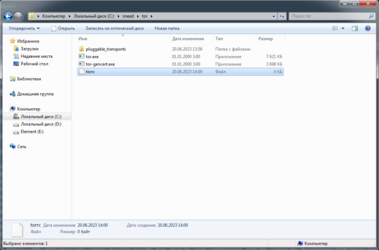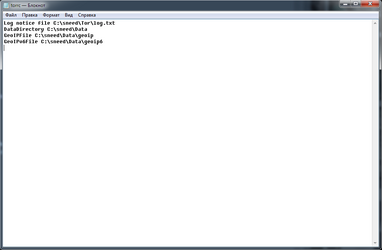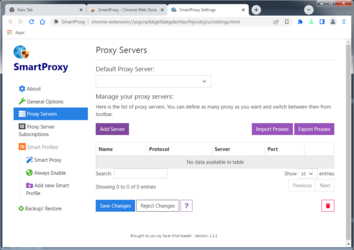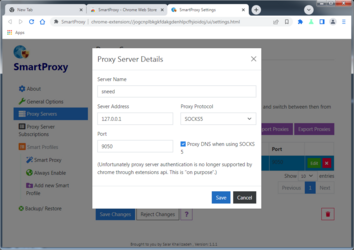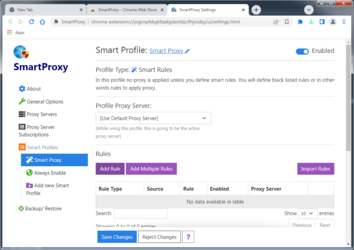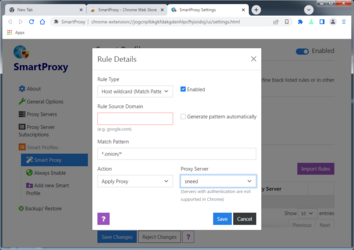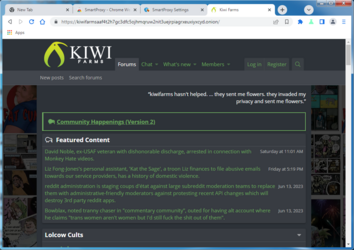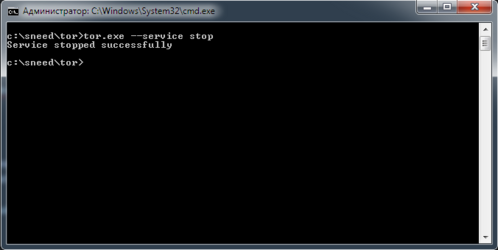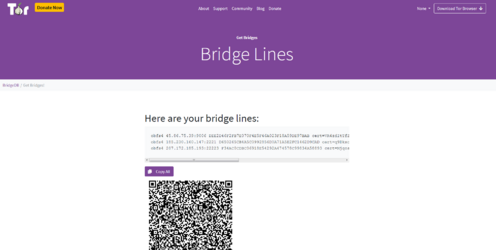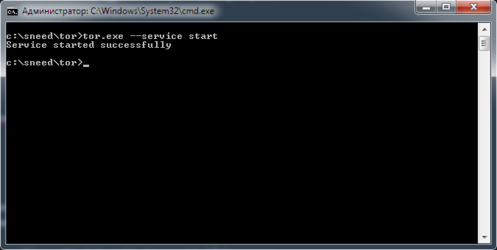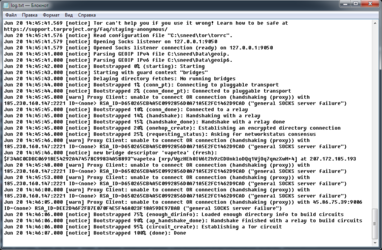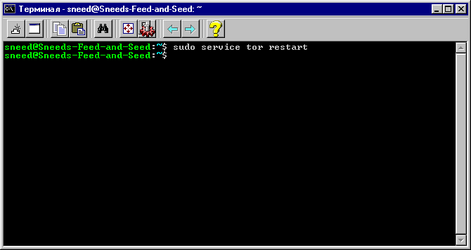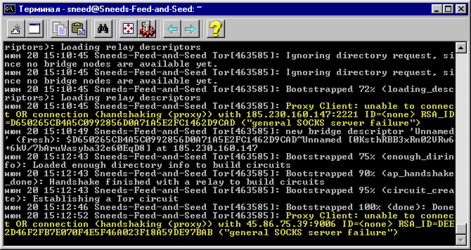Step 1: Downloading and installing Tor Service:
On Windows:
1. Go to https://www.torproject.org/download/tor/ and d
ownload the latest stable release from the "Tor Expert Bundle" table:
 2. Unpack the contents of the package into a new folder (I'll use
2. Unpack the contents of the package into a new folder (I'll use C:\sneed folder for example):
 3. In the same directory where tor.exe is located (
3. In the same directory where tor.exe is located (C:\sneed\Tor in my case) create a blank file called "torrc"
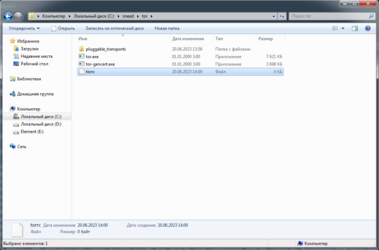 4. Open the "torrc" file with a text editor of your choosing, paste the following code into it:
4. Open the "torrc" file with a text editor of your choosing, paste the following code into it:
Log notice file C:\sneed\tor\log.txt
DataDirectory C:\sneed\Data
GeoIPFile C:\sneed\Data\geoip
GeoIPv6File C:\sneed\Data\geoip6
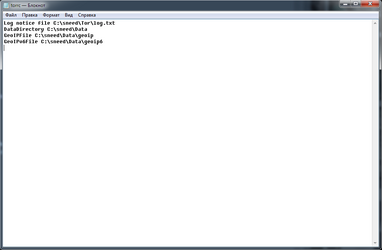
and replace
C:\sneed with the full address of the folder where you unpacked the Tor bundle. Save changes.
5. Now we need to install the Tor service, which will read the settings from the "torrc" file. To do that, run command prompt as admin, the use the following command:
tor.exe --service install -options -f "C:\sneed\tor\torrc"
Again, replace C:\sneed before running the command.
 6. Wait for a little while (about a minute should be enough), then check the newly created log.txt:
6. Wait for a little while (about a minute should be enough), then check the newly created log.txt:

 If the file contains the "Bootstrapped 100% (done): Done" line - congrats, Tor service is now operational!
If the file contains the "Bootstrapped 100% (done): Done" line - congrats, Tor service is now operational!
If it's been minutes and there is still no "Bootstrapped 100% (done): Done" line, maybe your ISP is being an asshole and you'll need to connect to Tor using a bridge. More on that later.
On Linux and macOS:
Good instructions are already available here:
https://community.torproject.org/onion-services/setup/install/
Step 2: Installing and configuring a proxy client add-on:
What we need to do here is tell your browser that it should connect to any .onion website only through a SOCKS5 proxy that sits on 127.0.0.1:9050 address.
For this example, I'll be using SmartProxy:
1. Download and install SmartProxy:

2. Select "Options", then go to "Proxy Servers". Click on "Add Server":

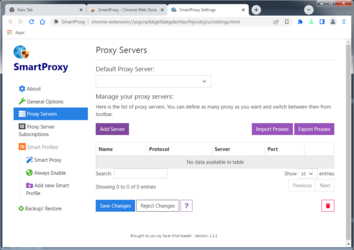
3. Type in the following:
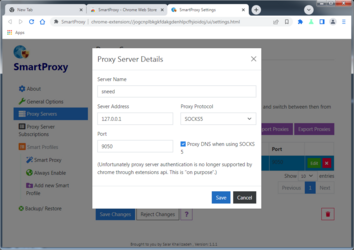
Then click "Save", then "Save Changes".
4. Go to "smart proxy". Click on "Add Rule":
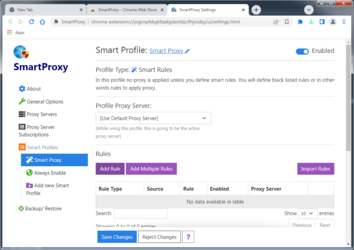
5. Type in and select the following options:
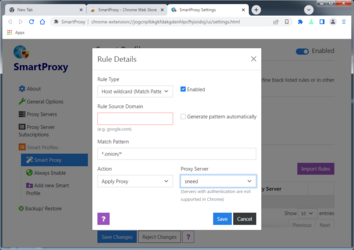
Then click "Save", then "Save changes", again.
6. Don't forget to enable "Smart proxy" in the add-on:

7. And that's it! Now you can browse .onion links right in your browser as if they were clearnet links!
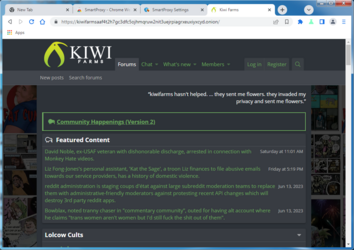
Note that the same exact instructions apply for SmartProxy for Firefox.
EDIT: Sometimes the connection to KF on Tor might get slow after awhile. In this case, restarting the Tor service usually helps. Step 3 has instructions on how to do that.
(optional) Step 3: Installing and running Tor service with obfs4 bridges:
So, you happen to live in a locked-down shithole, or maybe your ISP is just being a cunt. Regardless, you've waited for minutes, maybe even over an hour, and yet bootstrapping just isn't happening. That means you'll have to connect to Tor using obfs4 bridges. Here's how you can configure Tor service to do that:
On Windows:
1. Stop Tor service with the following command:
tor.exe --service stop
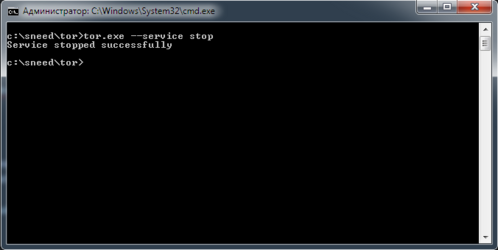 2. Go to https://bridges.torproject.org/bridges/?transport=obfs4 and copy the text that is in the "Here are your bridge lines:" field:
2. Go to https://bridges.torproject.org/bridges/?transport=obfs4 and copy the text that is in the "Here are your bridge lines:" field:
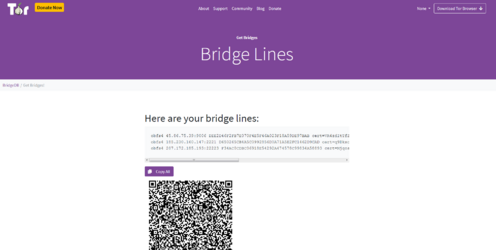
3
. Open "torrc" file and add the following code to its end:
ClientTransportPlugin obfs2,obfs3,obfs4,scramblesuit exec C:\sneed\tor\pluggable_transports\obfs4proxy.exe
Bridge [PASTE FIRST BRIDGE LINE HERE]
Bridge [PASTE SECOND BRIDGE LINE HERE]
Bridge [PASTE THIRD BRIDGE LINE HERE]
UseBridges 1
And, once again, replace
C:\sneed.
The end result should look like this:

4. Restart Tor service using the following command
tor.exe --service start
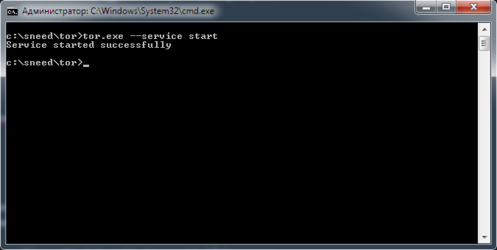
Done.
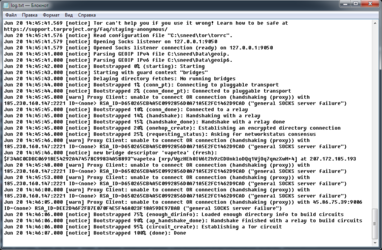 On Linux:
1. Stop Tor service
On Linux:
1. Stop Tor service

2. Go to https://bridges.torproject.org/bridges/?transport=obfs4 and copy the text that is in the "Here are your bridge lines:" field:
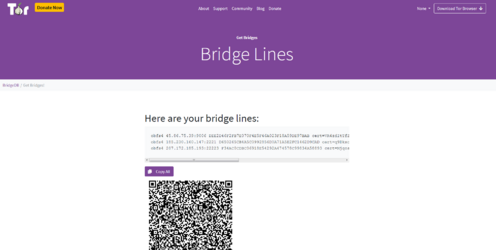
3. Open /etc/tor/torrc with the text manager of your choosing and add the following code to its end:
ClientTransportPlugin obfs4 exec /usr/bin/obfs4proxy
UseBridges 1
Bridge [PASTE FIRST BRIDGE LINE HERE]
Bridge [PASTE SECOND BRIDGE LINE HERE]
Bridge [PASTE THIRD BRIDGE LINE HERE]
The end result should look like this:
 4. Restart Tor service:
4. Restart Tor service:
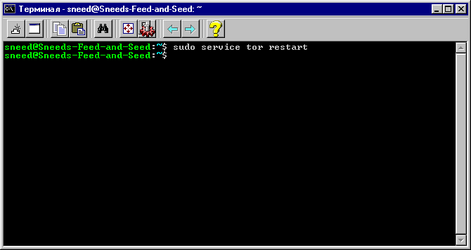
Done. You can check on the bootstrapping progress using the journalctl -exft Tor command:
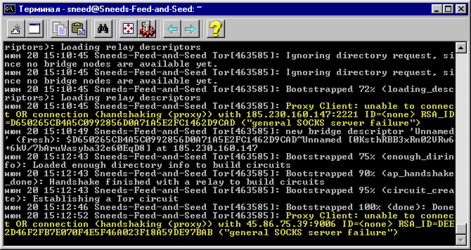 NOTICE: Sometimes even after doing all of the above bootstrapping is still not happening. This means that this particular set of bridges from BridgeDB is blocked as well. There is a lot of bridges in BridgeDB and sometimes they can be blocked in your location - the more anal your shithole is (and/or the more of a faggot your ISP is) the higher the chances are of this happening. That means you might have to re-do the Step 3 again.
NOTICE: Sometimes even after doing all of the above bootstrapping is still not happening. This means that this particular set of bridges from BridgeDB is blocked as well. There is a lot of bridges in BridgeDB and sometimes they can be blocked in your location - the more anal your shithole is (and/or the more of a faggot your ISP is) the higher the chances are of this happening. That means you might have to re-do the Step 3 again. Try, try again. Eventually you'll get the working set of bridges.